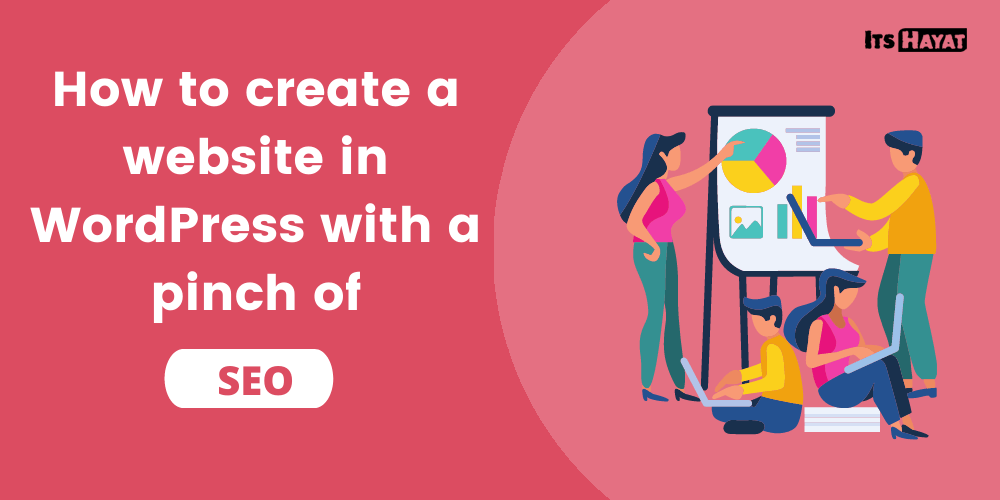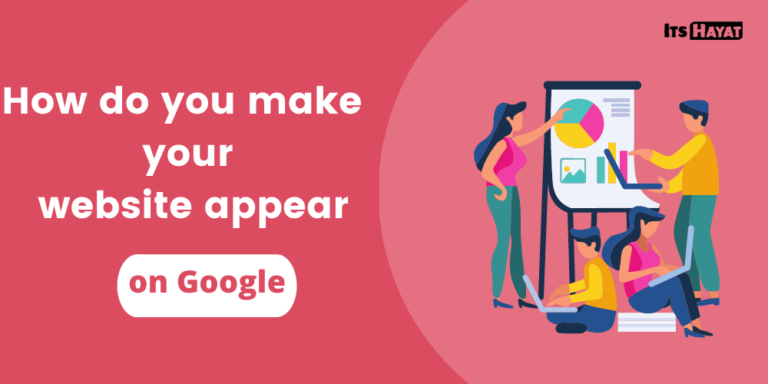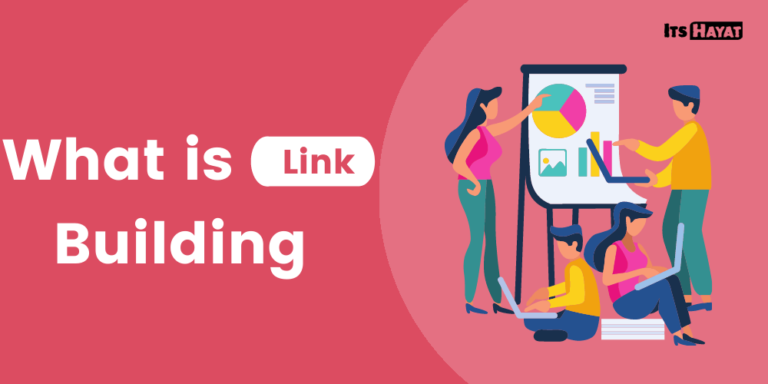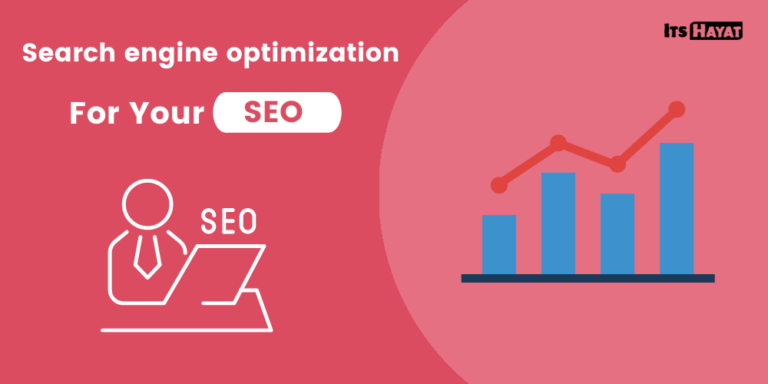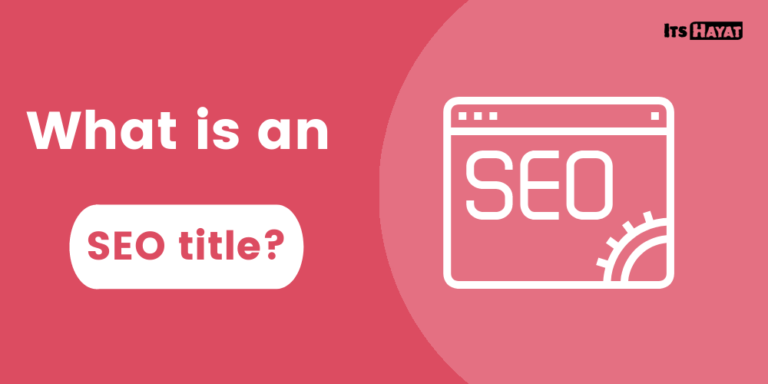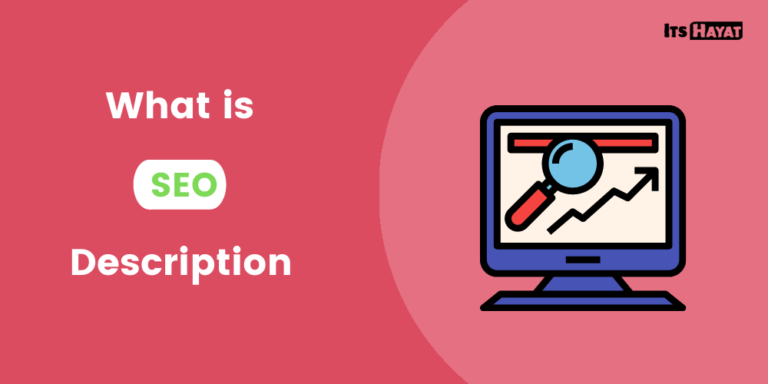How to create a website in WordPress with a pinch of SEO
Do you want to create your own website and wonder how to get started?
In this long post, you will learn just that how to connect the domain to WordPress and what you can do to be visible on Google.
This site is a real example of what the end result might look like.
SEO-tips.se started as an experiment. I wanted to test if I could create my own website with WordPress, which could both rank on search engines and look relatively good – without IT skills.
So far, the blog has managed to get rankings and generate organic traffic with good growth, as you can see below.
Diagram of the number of exposures on Google search results for seo-tips.se
I keep my fingers crossed that the positive development continues!
For me, it is important that the website is:
- SEO friendly
- User friendly
- Sufficiently flexible technical way (but without the need for advanced IT skills)
- Good enough (PS! Subjective)
- Easy and fast to make design changes
Now we will have a look at how you bring your website to life!
Table of contents:
- Create a WordPress site in 3 easy steps
- What is WordPress?
- Make your WordPress page personal and search engine friendly
- Use plugins to improve your site’s SEO performance
Create a WordPress site in 3 easy steps
- Register your domain
- Get web hosting
- Link the domain to WordPress (one-click install)
It’s almost as easy as reading the three steps above. Below I will briefly describe what the different steps mean.
1. Register your domain
You will not get anywhere without a domain.
The domain is the website address. A domain can be purchased by several providers, often companies that also offer web hosting. Examples of such companies are Loopia, One, GoDaddy, Miss Hosting, Oderland, and others.
How to register/buy a domain name
- Browse to a site that sells domain names (such as one of the above)
- Use the search function to find the domain you want
- Buy the domain name (same simple process as with any other e-commerce)
Congratulations! Now you have your very own domain name!
2. Get web hosting
First of all, what is a web host?
Web hosts rent out space on their web-servers. The web server enables the content of your website to be both stored somewhere and published on the WWW (World Wide Web).
The fastest way is to get web hosting from the same provider you register the domain with, but you do not have to. If you want, you can order web hosting from another provider.
How to get a web host?
Getting a web host is as easy as getting a domain name, and you do not need to understand anything about the servers shown in the image above :). Maybe if you need to build a very advanced site (like Amazon, maybe).
How to use:
- Choose a web host you want (for example, one of the pages mentioned earlier).
- Choose which package (i.e., price & performance) you want.
- Follow the instructions of the provider, and within a few minutes, you will have a web host ready for use.
There are multiples of companies that offer web hosting. I chose Miss Hosting because they had a great offer, great reviews, and WordPress one-click install.
WP one-click install makes it incredibly easy to install and get started with WordPress. I chose the cheapest package because I just wanted to get started.
Another web host I have heard very well about in the SEO circles is Oderland, but due to the price, it is perhaps mainly to larger sites and companies. But according to rumors, the performance is magical because they have fast servers that favor web page load times.
3. Install WordPress (easiest with one-click install)
If you do not have any the time to spend a lot of time-solving technical challenges that you do not know anything about, then you should choose a web host with WordPress one-click install. This feature is available on most web hosts nowadays and allows you to install and connect your domain to WordPress in just minutes.
Below you can see a video of Miss Hosting, which shows how easy it is.
When this is done, then you’re up and running!
Below I will give my tips for WordPress themes and plugins that I have good experience of.
If you still do not really understand what WordPress is, you can read a short summary below before continuing with the tips.
What is WordPress?
WordPress is the world’s most used content management system (ie, CMS = Content Management System). As the name suggests, it is a tool for managing the content of your website. It is the tool you use to manage and structure the content of the website.
CMS is the tool you will use the most. It is therefore important that your CMS is user-friendly and flexible, especially if you are less technically savvy. WordPress is very user-friendly, especially for beginners.
WordPress is an open-source platform. In practice, this means that you have the opportunity to have several technical challenges solved easily on your website using plugins (add-ons), which in many cases are pre-coded for you by professional programmers.
PS! There are also many bad plugins, so choose them carefully. I have recommended a few below.
Make your WordPress page unique and search engine friendly.
For most people, it is important that the website can be made attractive and/or personal. WordPress makes this easy through a wide range of themes, as well as the ability to use page builders.
However, it is a good idea to think more holistically about the question when you decide which theme you should have and if you need e.g., a page builder. These can have an impact on your SEO performance.
Choose a WP theme for your website.
Themes that are search engine friendly are characterized by being “lightweight,” by that, I mean that the code is simple and clean. Simple code especially benefits page load times, which is an incredibly important factor when it comes to user experience, conversion optimization, and SEO.
When choosing your WP theme, you should try to find one with optimal balance, considering:
- Search engine friendliness.
- The design you can achieve with the theme.
- Easy to handle – that you can easily manage your pages and page templates.
I myself use the theme Astra, which I have been happy with. It is extra important that the theme is simple for me, who uses a page builder, Elementor.
Page Builder gives you more freedom in design but can be more difficult to manage at the beginning.
The elementor page builder, which I use, is a tool that gives you the opportunity to design the pages yourself with simple drag-and-drop functions. So I do not have to follow the finished design of the theme. It was something I really wanted on my site to have the flexibility to freely adjust the look.
So if you want a lot of freedom to adjust how your website should look, then page builders like Elementor may be what you are looking for in your WordPress installation.
Before making the decision about page builder, you should still consider whether you want to do so. Namely, there is a risk that you make the page heavy, difficult to handle, and less search engine friendly if you build complex pages without following best practices for SEO.
The ability to create page templates is often a requirement if you choose to use page builders.
Elementor’s paid version can work well in the long run because you can create page templates.
Page templates give you the ability to edit the design of your page templates in one place and then link different pages on the site to that particular page template. In this way, you can quickly make changes in design in one place without having to edit, e.g., all your blog posts one by one.
With Elementor’s free version, you can not create page templates. Therefore, I strongly recommend choosing the paid version if you would like to implement it for your WordPress installation.
PS! In my experience, the Astra theme has worked very well with Elementor.
Use plugins to improve your site’s SEO performance
Once you have installed your WordPress theme, possibly together with a page builder, it pays to install plugins that improve the page’s performance.
Below we look at some plugins that can help you with search engine optimization and improve the visitor experience on your site.
Yoast – an SEO tool made for WordPress
I can not find a reason why you should not install Yoast immediately. This tool helps you with on-page optimization, one of the cornerstones of SEO.
Some useful features it has are:
- Automation and preview of SEO titles and meta descriptions.
- The built-in SEO analysis provides tips on how to optimize your SEO texts.
- The ability to change the URL easily for each post.
- Automatically generates structured data for your posts.
In addition to this, their paid version has additional features that can help you with search engine optimization. The tool saves you a lot of time because many of the tedious and technical parts that are important for your SEO are partially automated.
But remember to take all the tips the tool gives you with a pinch of salt. By that, I mean that if you do not get full points on all parameters in Yoast’s SEO analysis, it does not necessarily mean that the page is poorly optimized.
Autoptimize – cleans the code and improves load times.
Autoptimize is a plugin that does some magic in the background to make your page faster and more search engine friendly.
The Autoptimize extension optimizes, among other things, the web page:
- JavaScript code
- CSS code
- Html code
This basically means that the page’s underlying code is made “smaller” by eliminating all unnecessary characters. For humans, a code becomes easier to read by using, e.g., spaces and line breaks in a text/code, but for a machine, they are only extra characters that take longer to process.
WP Fastest Cache
Every time you visit a web page, certain resources are loaded by the web page into your browser’s cache. This means that the next time you visit the same page, the page will load much faster, as the browser does not need to reload the entire page.
WP Fastest Cache is a user-friendly plugin for this very purpose. Install the add-on to your website, and you can improve the loading time for returning visitors.
LazyLoad
LazyLoad is a WordPress plugin by WP Rocket that has worked well for me. Its task is only to ensure that images further down the page are only loaded when necessary. It only loads these files when you scroll so far down the page that you should see the images, and not before.
It can do the same with video files and iframes, which are also content that can make your website slower. This is definitely a feature you want on your site to get a faster web page.
Read more tips on how you can make your website faster here.
Code Snippets
Code Snippets is a plugin that gives you the ability to include codes that you want to apply to your website for various purposes. In some cases, it may be better to enter some simple codes yourself on the site so as not to have too many different plugins for every single feature you want to add.
Example: I have, among other things, redirected all my image files’ URLs (image attachment URLs) to the original blog post. This is because WordPress automatically creates a URL for each image file, which is indexed and begins to appear on Google. These can then start competing with your posts (which you want to appear on Google).
There are many more plugins!
These are just a few examples of plugins that I like. But remember that there are thousands of plugins that you can use for different purposes.
BEFORE installing a new plugin, it is advisable to read their reviews to avoid installing add-ons that could harm your site.
In addition, it is important to try to find the extensions that are best for you and your website. Also, remember to test that the page works properly after installing new extensions to your site.
Concluding Thoughts – Think about this before you create your website.
- Is WordPress something for you?
- If you run a simple blog, I think WordPress is very good. However, if you are going to start a business that needs very complex technical features, it may be better to consider more advanced options. WordPress’s strength is mainly among blogs and simpler websites.
- Think about which domain name (s) you buy.
- Before you buy a domain, you should, of course, be clear about what the purpose of the website is and figure out which domain name is best for you. Do you have plans to expand your business? Maybe you should buy domain names directly to potential future markets?
- WordPress SEO means much more than the choice of web hosting, WP themes, and plugins.
- To get your site to rank on Google, you should first and foremost write good SEO texts and content. But there are also more technical on-page SEO factors that can affect your visibility on Google, and that can be improved by choosing WordPress theme and plugins.
I hope these tips help you get started with your website.
Good luck, it will be an exciting project